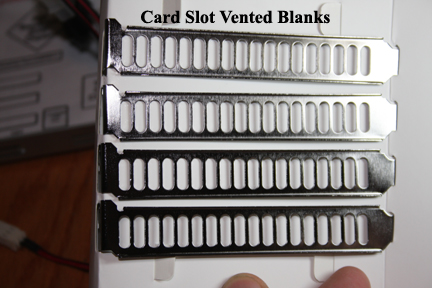
Shared Knowledge
"PC - BYO & DIY Improved Cooling Tips"
"PC - BYO Improved Cooling Tips"
8 April 2009
Summary: do not short on cooling when you build your own (BYO) system.
Background:
It has become popular to build-your-own (BYO) PC but it is a common mistake to concentrate on speed or cosmetics and not properly deal with PC cooling.
To help in selecting components for and assembly of BYO PC with cooling in mind, I offer the following:
Get a good case: A good case? I prefer a full tower over a mid-tower simply because a full tower gives me more room to work and has a lot of drive bays. But either way, mid-tower or full, I have come to the conclusion that a fan is required on the side of a PC case, blowing room ambient air into the case, to really have a chance at keeping PC electronics cool. Cases, which try to use a fan mounted on the rear and the power supply fan to pull air in from the front across the motherboard, hard drives and memory, just do not work. Finally, get a case that provides easy access and can support the mounting of additional fans. It is possible that once you mount everything in the new case, the hardware will come up completely the first time get an operating system installed but chances are you are going to have to go back into the case several times for one issue or another before you can seal up the case and forget it for a while. And if you are temped to just leave a side off your case for cooling purposes, consider that if something is going to fall or otherwise get jammed inside the case, it will and although you know better than stick your hands in a powered case, kids and pets do not and fans and power supply voltages are dangerous not to mention potential damage little fingers or pet noses can do.
Power supply. Some cases come with a power supply but most do not. If you are porting an old motherboard and/or other boards from an old case to a new one, I would suggest you spring for a new power supply and not use your old case's power supply unless it is a fairly new one. 500watt power supplies are under $100 and I like the modular ones that allow you to plug in as many power cables as you need and no more. Modular power keeps the interior of the case uncluttered and helps air movement. In most cases, the power supply sits just above the central processing unit (CPU) and associated fan. Most power supplies today have a built-in fan on their bottom to help pull air up and across the CPU. Larger power supplies like in the 700watts for more range may have one or more fans built-in on the ends of it's case. It is not clear to me of power supply fans are thermally controlled by the power supply or not. I think some are and some aren't. I have had problems with the fans not turning inside the power supply housing and have had to go in and hot-wire the fans "on". There was nothing wrong with the fans inside the power supply case but either fan control was busted or set so high that the fans never powered up in normal operation. I prefer the power supplies with the single fan in the bottom of the power supply case. Finally, I do not think there is any monitoring of the power supply fan by the motherboard and thus you should check that the fan is in fact rotating whenever you do a PC internal clean.
CPU heat sink and fan. Intel and AMD seem to change the physical layout of their CPU chips ever time they release a new processor and thus there are many size or standards for CPU sockets and their associated heat sinks and fans and you must get a heat sink and fan for your specific CPU socket. Most heat sinks are made out of aluminum but copper ones are also available and are better if you can find one for your socket. The fan that sits on top of the heat sink usually has a 3 pin connector on it that plugs directly onto a male connector on the motherboard. This 3 pin connector supplies power to the fan and receives revolutions per minute (RPM) data from the fan. It is my understanding that most motherboards and Windows now monitor the RPM of the CPU fan and if it falls, you will be notified but this probably varies from one motherboard manufacturer to another. Some motherboards actually control fan RPM, increasing when the CPU starts running hot while others simply run the CPU fan as fast as it can go all the time. Because most CPI fans are relatively low air volume, they do not produce much noise and can be connected directly to the power supply if desired via a 3pin adapter. Finally, whenever you mount a heat sink and fan to a CPU, you should coat the top of the CPU chip with heat conductive paste. This paste available at Radio Shack and on the Internet increases thermal flow from the chip to the heat sink. I have found that most heat sinks installed at a factory do not have thermal paste installed. Now I am not talking about the CPU running 10 degrees cooler with paste than without but paste certainly helps and if you have not installed the heat sink yet, paste it.
Video board. Video can be supplied by chips on the motherboard or by low cost AGP video board or a $500 or more, high performance, gaming, video board. In general, the higher the video performance, the more heat the board will produce. Above a certain dollar amount, all video boards have built-on fans to get heat away from on-board video chips but this just moves the heat off the chip and into your case. And a video board cooling fan is only going to blow interior case air over the video chip and if the internal temperature of the case is high, the video board is going to suffer. So if you must have a high performance video board, you are going to have take special measures to keep it from cooking itself and other case components. Special measures? Know it obvious but needs to be stated. To keep the interior of a PC cool and thus all associated electronics, you must get cool air in and exhaust hot air out. To me this means a 120mm fan on the side of the case blowing outside air into and over the CPU, RAM and video board and exhaust fans mounted on the rear (at least one and perhaps 2). Also, if your video card runs too hot, especially if you try to over clock it, you might have to get one of the special video board coolers I see at computer stores. Never have had to buy one of these special video board coolers and not sure how they mount on the board. And then, there is the card slot vent blanks that are shown below. I use these in the unused card slots below the AGP slot to help get video board heat out away from the video board and out of the case. With a side mounted 120mm fan, heated case air is exhausted out these vented blanks.
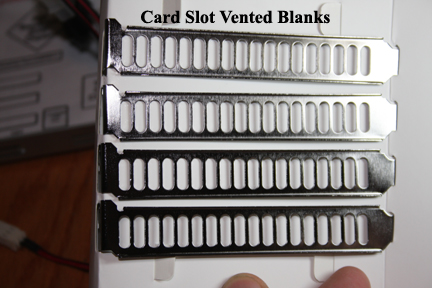
Limit the number of hard drives. With modern motherboards supporting 2 EIDE or PATA channels for a total of 4 drives and 2 SATA drives, it is possible to mount as many as 6 hard drive devices in one chassis without even considering PCI-based SATA controllers and drives. Well, you might be able to electrically connect 6 or more drives but whether or not there is space for 6 drives is another matter. With the cost of hard drive storage per megabyte continuing to drop with a 1 Terabyte (TB) SATA drive costing around $100, there is no sense adding more heat to the inside of your PC with any more than 2 hard drives. Via partitioning, you can divide a 1TB or 1.5TB drive into multiple smaller logical drives if needed. A 7200 revolutions per minute (RPM), a hard drive can easily heat up to 122 degrees if improperly installed or there is not enough air flow in and around the drive. Add 4 drives to a case and you are adding a lot of heat you have to exhaust somehow.
Hard disk drive (HDD) location. No matter if you have 1 or 6 hard drives, they should be mounted in the case with plenty of air flow room around each. Never piggy back one drive right on top another drive. Some cases, like full tower, have many drive bays of which most will be 5.25" and your 3.5" wide hard drive is not going to want to mount without some additional hardware. Or your power supply seems short of power connectors or the power cable is physically to short or your EIDE cable is too short to mount a drive for proper air flow. All these mechanical problems are easily overcome with 5.25" bay hard drive mounting rails, power supply cable extensions and longer EIDE cables. Finally, although you may be tempted to use a hard drive enclosure mounted in one of your case's bays, do not do it. These enclosures, even the ones with a fan built into them, just do not provide sufficient air flow around a drive.



HDD Fans. A modern, high RPM, disk drive can reach 122 Fahrenheit or more if mounted so it gets little or no air flow. Although the heads of a drive probably are not all that bothered by high internal temperatures, the electronics on the printed circuit board attached to the bottom of the drive is. So mount your drives so they get air flow and also install cheap HDD coolers directly to the bottom of each drive you have. These coolers will drop the temperature of a HDD by 10 degrees or more and at $10 or less, each, well worth the insurance investment for your hard drives. Ever loose a HDD and not have a complete backup? Nasty.

Case air flow. Takes some thought but consider how air is going to flow around and through your PC case. Once upon a time, cases were nothing more than hunks of metal to hold the motherboard, drives, etc and other than providing some vents or louvers here and there and perhaps a vent on the back and front that could accept a small 80mm fan, the manufacturer of the case gave little thought to PC cooling. And you buy a new super case with all sorts of fans and vents. All taken care of? No worries about PC cooling and air flow? Not exactly. Case manufacturers really do not test their cases thermally or most don't and so you can not assume that air flow inside a case is what is actually needed. Again, you want air flow over the CPU, RAM, HDD's and video boards. A side mounted fan is going to do this but if there are vents or louvers in the wrong places, air will be pushed out these vents without getting to where it is needed. My old full tower has venting on both sides along the front edge, I guess as possible cool air intake sources, but with my side mounted fan blowing into the case, I want air to move past the front bay mounted drives and out the venting underneath the front cosmetic cover and out the back. So I have taped my case vents closed on both sides. Again, I am shoving air into the case and want it exhausted out the front and back and not on each side. So you need to consider your situation given the fans your case has, where the case is going to be located and any and all case vents or louvers. Here, some experimentation may be required while using SpeedFan or other motherboard and SATA drive temperature reporting software.
Click here for more DIY PC Cooling Tips