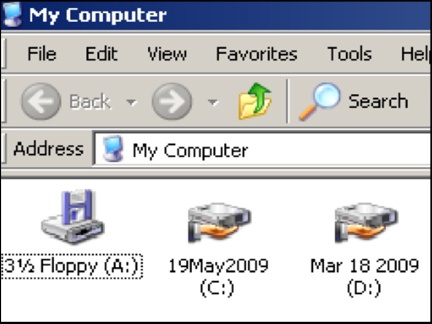
Shared Knowledge
"Tivo: How to Setup A PC as a Tivo File Server"
11 February 2011
Summary: once a Tivo is connected to a home network (wireless or other), the free Tivo Desktop application can be downloaded from the Tivo website that allows any personal computer (PC) on the same network to act as a Tivo server. A PC-based Tivo server can host movies, music and pictures that can be accessed from any home network connected Tivo. Setting up a PC to be a Tivo server is an easy do-it-yourself for most. This write-up is for Windows XP but all other should be similar.
Background:
There is been an evolution in my use of Tivo.
When initially installed, it used a telephone line to call a Tivo location for program updates.
Then, Tivo's USB-based wireless adapter was added and Tivo gained access to my home network and program information via the Internet.
Another thing the USB wireless adapter addition did was to allow me to download for free from the Tivo website, to my home network connected PC, the Tivo Desktop application.
With Tivo Desktop installed on my home network connected PC, I set up my PC to act as a Tivo server.
This means that I can store movies, music and photos on my PC that can be accessed by my Tivo.
It also means that I can watch any movie stored on my home network connected Tivo on my home network connected PC.
Now Tivo Desktop is not an overly complicated application but there are specifics that are not well defined and I will try to cover them here.
Setting up a PC to act as a Tivo "server":
At your Tivo, go to Tivo Central and then Messages and Setup, Account and System Information, to find your Media Access Key. Write this number down and keep it with your other information about your Tivo. If you have multiple Tivo's on the same network they will all have the same Media Access Key.
Most only have one hard drive in their PC and it is known as the C drive.
Because I store a lot of movies on my PC rather than my Tivo, I have a dedicated second hard drive in my Tivo server PC's.
In most cases, this drive is my D drive.
At your PC, click on My Computer and then on the hard drive that is going to be the Tivo server drive.
Note that Tivo Desktop only allows one hard drive per PC to be identified as a Tivo server drive.
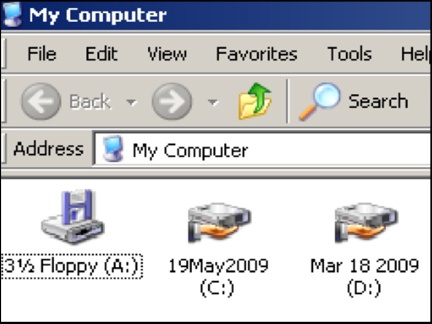
The right mouse click on the drive icon or detail listing to see a drop down menu. Select Sharing and Security.
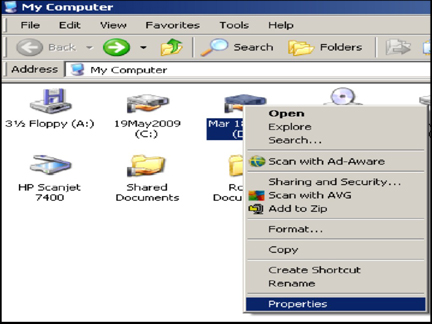
On the Sharing and Security window, click that you do want to share this drive and give the drive a share name. You also want to allow users to change files on your Tivo drive. If you do not allow users to change files on your shared drive, Tivo will never be able to transfer a movie from it to your PC.
Once you have setup the hard drive that is going to hold Tivo movies, music or photos, click OK.
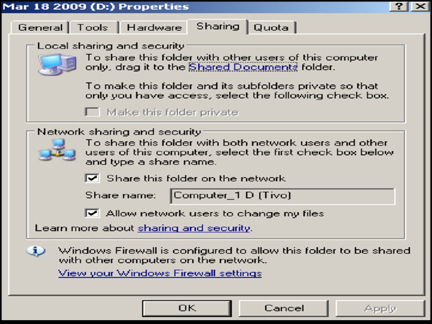
Download and install Tivo Desktop on your PC.
During the installation or after Tivo Desktop is installed, start Tivo Desktop and on the main menu at the top, click on File and then select Preferences.
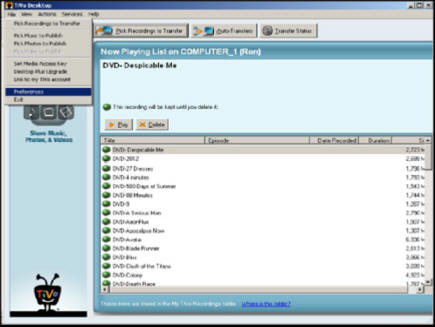
Preferences allows you to define a specific hard drive and folder name for where Tivo movies will be stored.
In my case, I use the Tivo folder on my D drive.
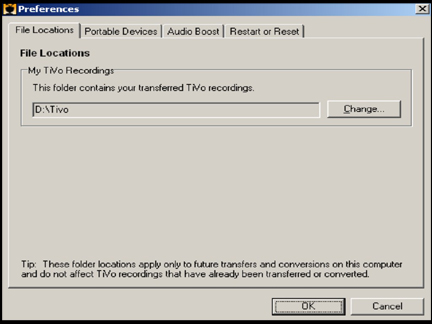
Click File on the Tivo Desktop menu and select Set Media Access Key.
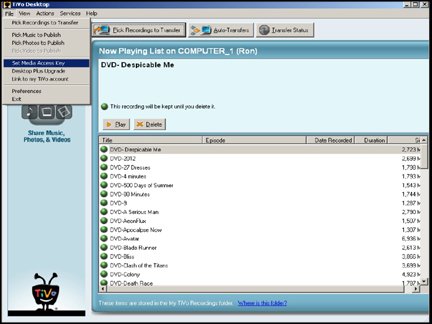
Enter the media access key you got out of your Tivo box
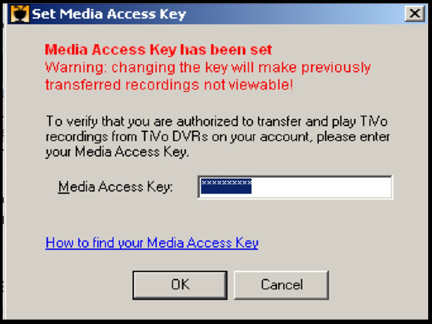
At this point you have should have successfully setup one of your PC's to act as a Tivo file server.
To test, you should be able to go to your Tivo, select Now Playing and in the list will be the name of the PC-based Tivo server. If the name is not there, do a Tivo restart and then a restart of your PC.
In my case, Tivo evolution has continued to the point that I have (2) Tivo's on 1gigabit Ethernet cable, (4) PC Tivo servers and (2) Slingboxes (remote access to my cable box, Tivo's and Tivo servers.