Shared Knowledge
“Tivo: How to Get a DVD onto Tivo”
14 February 2011
Summary: Using a commercially available DVD cloner
or an Internet available free DVD ripper and other Internet available free software, you can get any DVD you own onto
your home network for Tivo viewing.
Background:
From time to time, I buy a DVD and although watching it on my DVD player is fine, some times I want the DVD to be available to any Tivo on my home network and available to me, via Slingbox, whenever I travel.
In a process involving 2 software tools, I can create a hard disk-based DVD version of a DVD I own that is hosted on my, Tivo DVD movies, home network, PC server.
Creating a copy of a DVD you own and placing it on your home network is not illegal. You can legally make a copy of any DVD you own as a backup.
Tools and setup required:
Must have a personal computer (PC) that has one large hard drive formatted in NTFS. This hard drive format allows for files larger than 1gigabyte in size. A DVD movie converted for Tivo use can range in size for 1.5 to 3.5 Gigabytes (GB) in size or even larger, depending on the length of the movie. Obviously if you are going to keep a lot of DVD movies on your PC-based Tivo server, you are looking at a very large drive. I use a dedicated 1.5terabyte (TB) drive on my home network, Tivo DVD movie, server.
The PC you are going to use for DVD-to-Tivo conversion must have a DVD reader.
The PC you are going to use for DVD-to-Tivo conversion must be setup as a Tivo server, meaning movie files on the PC are available to any home network Tivo.
Need DVD cloning or DVD ripping software. You can buy a commercial DVD cloner package for $50 - $100 or you can search the Internet for a free DVD "ripper" that will let you do the same thing as buying DVD cloning software. I prefer bought cloning software because it is simpler to use than the free rippers and use DVD Cloner 8. The expressed purpose of DVD Cloner 8 is to allow the owner of a DVD to make a backup copy, which is legal.
If you are going to use DVD Cloner 8 then you will need the free software VOBMerge. DVD Cloner 8 clones a DVD into multiple 1GB .VOB files. VOBMerge assembles all the DVD Cloner 8 .VOB files back into one large .VOB file. As I do not use an Internet free ripper for DVD cloning I am not sure if you need VOBMerge or not when using a free ripper or not.
How to get DVD's onto Tivo:
First the DVD must be cloned or ripped onto a hard drive in your PC. I used DVD Cloner 8 for this.
When cloning, must clone just the movie as Tivo can not deal with any DVD menus.
Also must make sure to define the correct language track as most DVD's have multiple language tracks.
To reduce size of cloned movie (helps when transferring from one Tivo to another), I clone all D9 (dual layer 8GB) to a 5GB (single layer).

When DVD Cloner 8 finishes, have cloned DVD files on my hard drive.
But DVD Cloner 8 divided movie into multiple 1GB or less files.
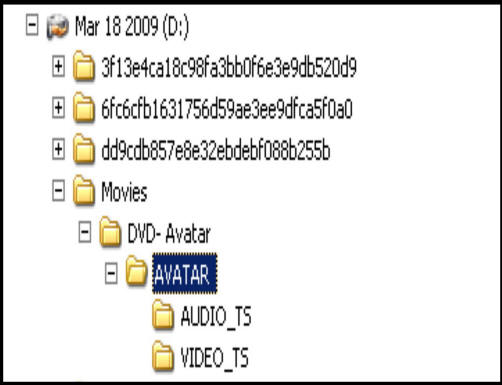
As I do not want to watch a movie in hunks, all files created by DVD Cloner 8 must be concatenated (or joined) back into one large .VOB movie file.
I use VOBMerge to concatenate my DVD Cloner 8 movie files.
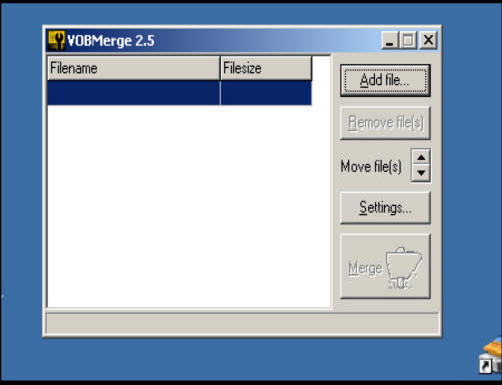
Click on VOBMerge's "Add File" and navigate to DVD Cloner 8 DVD files.
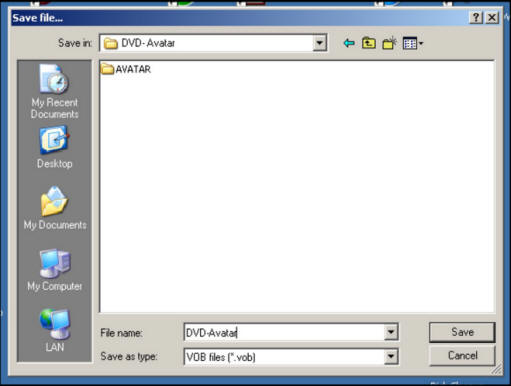
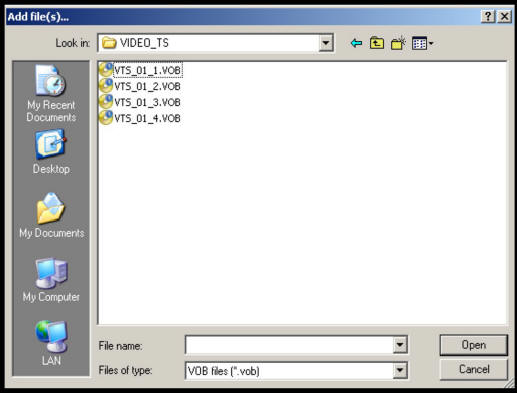
Select all DVD Cloner 8 .VOB files and then use VOBMerge's "Move files(s)" to make sure order of .VOB files is correct from top to bottom.
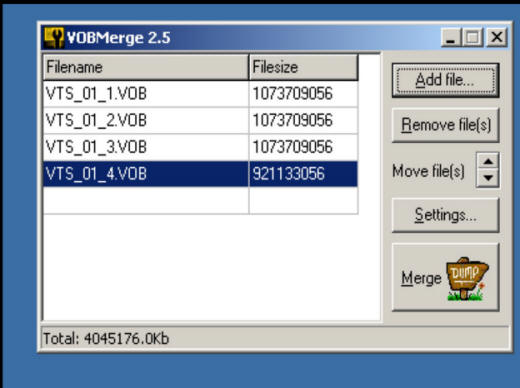
With .VOB files in correct order from top to bottom, click VOBMerge's "Merge" button and define location and name of the one large, merged .VOB file to be created.
Once merged file name defined, VOBMerge will begin execution and create one single large .VOB from DVD Cloner 8 smaller files.
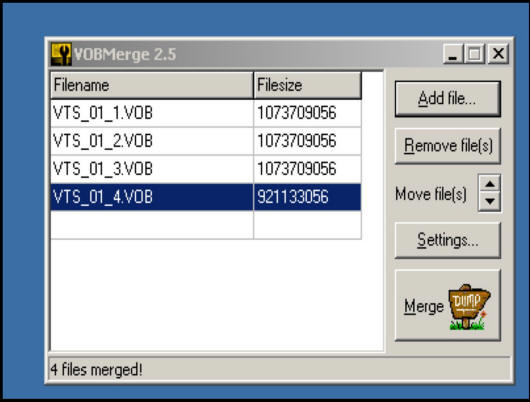
When VOBMerge completes you have a DVD movie file you can put into the Tivo server folder of your networked Tivo server.
As Tivo will recognize and play .VOB files, you do not even have to change the file name extension.
If you wish, you can reduce the size of the Tivo movie file by using the free Videora converter.
Also note, that some DVD's will require a Videora convert before they will pay on your Tivo.
Try them just out of Vobmerge first
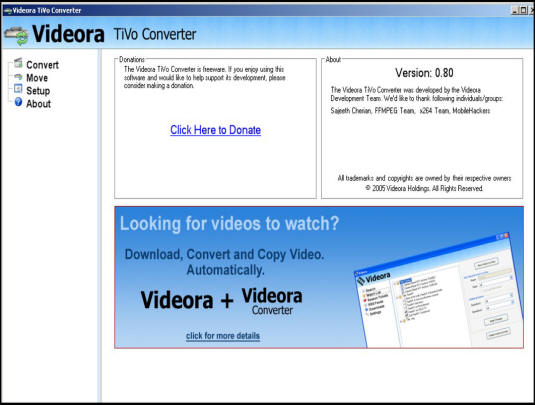
When you install Videora, use setup to tell Videora where to place the output file.
Once Videora converter is loaded, click on "Convert" and then browse to the Vobmerge file.
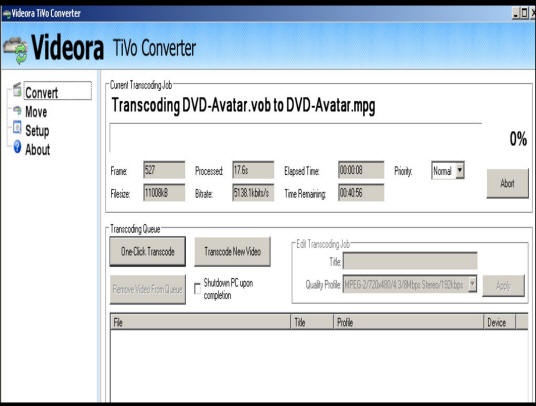
In my case, I have Videora post converted movies in the Tivo server folder inside "New Folder".
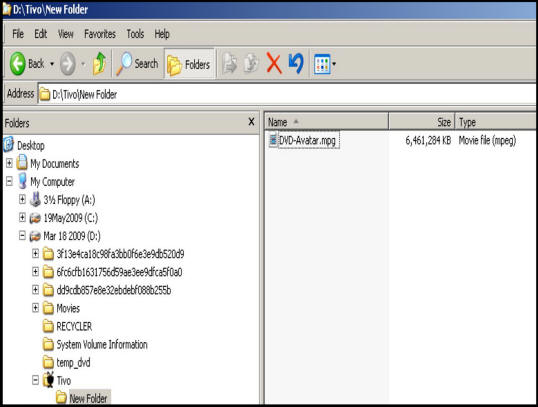
Unless you have a need for for them, you can now delete DVD Cloner 8 movie files or the files your ripper created.
Now at a home networked Tivo, when you select "Now Playing" and navigate to the PC server hosting the DVD movie you just finished, it will show up in the list of movies available for transfer.
As a DVD movie can be multiple GB's in size, best to start transfer hours before you wish to view on a Tivo.