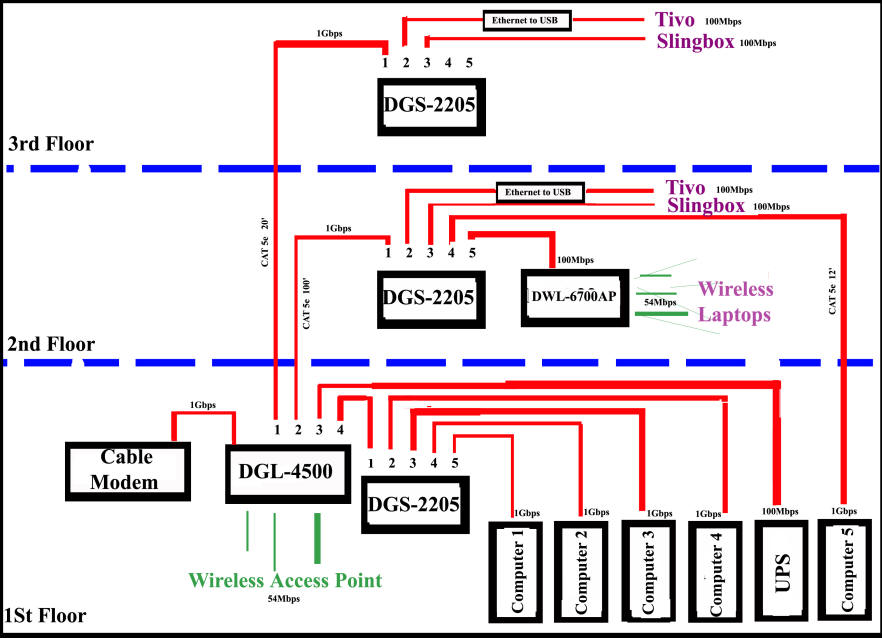
Shared Knowledge
"Help With Home Networking"
22 January 2010
Summary: via wireless access points and Ethernet cable, you can provide effective Internet access to any large structure.
Definition: home networking allows multiple computers to share data and an Internet connection inside one's home.
Only have one computer and it is located with your cable or DSL modem, no problem. Live in a condo and have a wireless router and a laptop, no problem. Only do email occasionally, no problem. But try to get Wi-Fi throughout a 3 story house or even a house that is extremely long with thick walls and want a decent Internet connection speed or computer to computer transfer rate and suddenly home networking becomes a nightmare.
I live in a large 3 story house and all I wanted was to have speedy Internet access throughout, network my 2 TiVo's so I could record on one and play it back on the other and put my 2 Slingboxes (A Slingbox lets you watch a Tivo or live cable programming anywhere in the world you can get broadband Internet) on the Internet. (Well that is what I initially wanted. Who knows a month from now....Ethernet CAM in backyard??)
Ok, from the time I got broadband Internet until now, 6-7 or more years have past and to just get the functionality I defined above, I have tried: Wi-Fi range extenders; different wireless routers; Wi-Fi signal amplifiers on router antennas; various Omni and directional high gain antennas; gaming\bridge devices and laptop USB Wi-Fi adapters with high gain antennas.
Finally, in 2010, I have close to what I want in home networking and in this document will share with you what I have learned and my current home networking configuration.
First of all, the details of home networking are not easy to understand. There are so many technical terms kicked around and manufacturers all assume you know what all those terms mean. Terms like CAT 5; Cat 5e; routers; wireless routers; bridges; 802.11b; wireless N; IP addresses; switches; hubs; NIC; 10/100; Gbps; 192.168.0.1; 192.168.1.1; network security protocols; firewalls; blah; blah and blah. I am an electrical engineer with 40 years of designing computers and software and home networking is a confusing mess to me!
Secondly, "wireless" (Wi-Fi) is such a great concept BUT home Wi-Fi seldom works like you want it to. Wi-Fi, as implemented by networking equipment suppliers, was intended for very short range usage. Put a wireless router in a room, like a coffee shop, and everyone in that room will have decent Internet connection speed but place a few walls or floors between a wireless router and a laptop or a personal computer (PC) rigged with a wireless card and that is where the trouble begins. Even with an amplifier on one of the wireless router antennas, that only helps one side of the home networking connection. The laptop or PC still has to talk back to the wireless router and laptops and wireless cards for PC's have almost nothing for an antenna and transmit at very low power. So your laptop can hear the router but can not talk back reliably.
Thirdly, home networking speed. Why is speed, connection to the Internet or computer to computer transfer rates an issue? If you have ever been on an old dialup modem connection to the Internet you know how slow it is, unbearable slow for anything other than downloading text email. Again, terms. When home networking began, all manufacturers provided 802.11b standard equipment that was rated at a maximum Wi-Fi transfer rate of 11 million or mega bits per second (Mbps). Sounds fast doesn't it but understand that every English language character requires 8 bits of data to define it. So just downloading a text message, the 11mbps rate goes down to 1.3million characters a second. Still sounds like a lot but consider that 11mbps is the theoretical maximum transfer rate and put a few walls between the wireless router and a laptop and the rate drops down considerable. After 802.11b came 802.11G with a theoretical transfer rate of 54Mbps but again, distance, walls, floors drop this maximum considerably. And then there is the latest and greatest 802.11N, which has a theoretical maximum transfer rate of 300Mbps but 802.11N is still expensive and still suffers all the problems associated with wireless.
Ok, so what do you do?
(1) If you are starting from scratch, buy the fast wireless router you can buy. It is amazing how once you have a capability you find new uses for it. Where once you only checked email, suddenly you are downloading books to read or music files or even rented movies.
(2) If you buy an 802.11N router, you will have to have 802.11N network interface cards (NIC) in all your wirelessly connected PC's and laptops. For me, 802.11G is sufficient for my laptop.
(3) If after installing your new router, you need additional wired Ethernet ports, buy a networking switch. Networking switches are available with either in 5, 8, 16 or more Ethernet ports. Connect one port of your router to a network switch port and then all additional Ethernet device that you have no room for in your router can plug into the switch.
(4) If after you install your wireless router, you have either no connection or a very slow connection to a laptop or PC someplace in your home, you can try antennas, amplifiers, etc but it has been my experience that these do little to improve connectivity. The only real solution here is to run an actual Ethernet cable to the area where Wi-Fi is just not making it. Once you have wired Ethernet in the room where it is needed, if you only want Wi-Fi for a laptop, you buy an access point device. An access point device will send and receive to your laptop or PC and use the Ethernet cable to communicate with your router. Obviously the installed Ethernet cable must be plugged into your router. If you need additional Ethernet ports in the room that you have run Ethernet cable to, again, simply buy a switch and plug the Ethernet coming from the router into one port and then use the remaining switch ports to connect all your other Ethernet-based devices (Tivo, Slingbox, Wii, etc). Ok, and what sort of Ethernet cable do you run? The most common now is known as CAT 5e that supports a maximum transfer rate of 1 gigabit per second. You can use CAT 5e for cable length runs up to 300 feet. The newer and more expensive CAT 6 cable also supports 1gigabit per second transfer rates but can be run a longer distance.
(5) So in a large house, I am saying use a combination of Wi-Fi and Ethernet cable.
(6) Back to speed. I do a lot with my Internet connection and I also have multiple computers acting as Tivo movie servers to my 2 Tivo's and 2 Slingboxes. In my case, I want the maximum possible transfer rate between all my networked devices and thus use a wireless router that supports a Gbps interface to my cable modem as well as Gbps Ethernet ports. Then I have Gbps network interface cards in all my computers. If you are short on connection or transfer speed, there is no way to speed it up. If you build in excess speed to begin with, it is there when you need it. The cost difference between 100Mbps interface cards and 1Gbps interface cards is negligible.
Enough words. How about a picture?
In the image below:
- The DGL-4500 is my wireless router. Because this supports a 1Gbps interface to my cable modem and has (5) 1Gbps Ethernet ports, this router was double the cost of a cheap router but to me, worth it.
- DGS-2205 are 5 Ethernet ports per switch, 1Gbps, switches. These are relatively cheap compared to some switches as these have no user configurable software in them. But the maximum switch transfer rate is 10Gbps or 2Gbps per port and that is fine with me.
- The DWL-6700AP is a wireless G access point. What this means is that in the room it is installed in, it acts as a radio transceiver for wireless devices (laptops) in that room, connecting them to my router over an Ethernet wire connection. I have this device setup so my router actually assigns IP addresses to all those wireless devices passing through the access point. Also note that the channel I use for the access point is different from that my wireless router is using. Ever been in a multiple story hotel that has Internet? Ever notice that using your laptop Wi-Fi you might be able to see multiple hotel connections to the Internet but each has a different channel number? What is going on is that each floor as it's own access point, cabled back to a router. With an access point on each floor, each floor is serviced better than trying to get a single router to cover an entire building. Same is true with my home. Literally, I could have a wireless access point on each of my 3 floors, each having a different channel number and thus not radio interfering with each other.
- Some devices just do not have 1Gbps interfaces in them, such as the Slingbox and the Tivo. The Slingbox does have an Ethernet port on it but only runs at a maximum transfer rate of 100Mbps. My 2 Tivo's are old and neither has an Ethernet port built into it. Instead, the Tivo people sell a special USB wireless adapter that plugs into a USB port on the Tivo. Getting away from anything wireless, I now use a USB to Ethernet adapter to connect my Tivo's to Ethernet switches. Not great but so much better than flaky Wi-Fi.
- Yes, there are 3 CAT 5e cable runs. One goes from my router to the top floor master bedroom and one goes from my router to a great room where iPhones and laptops are used. And careful examination of the wiring diagram will uncover that from the switch in the great room, there is a short CAT 5e cable run down to the first floor. ? The router, 4 computers and the UPS are all in one room and the 5th computer on the 1st floor is in a different and distant room that is directly under the great room switch, thus the short CAT 5e cable run.
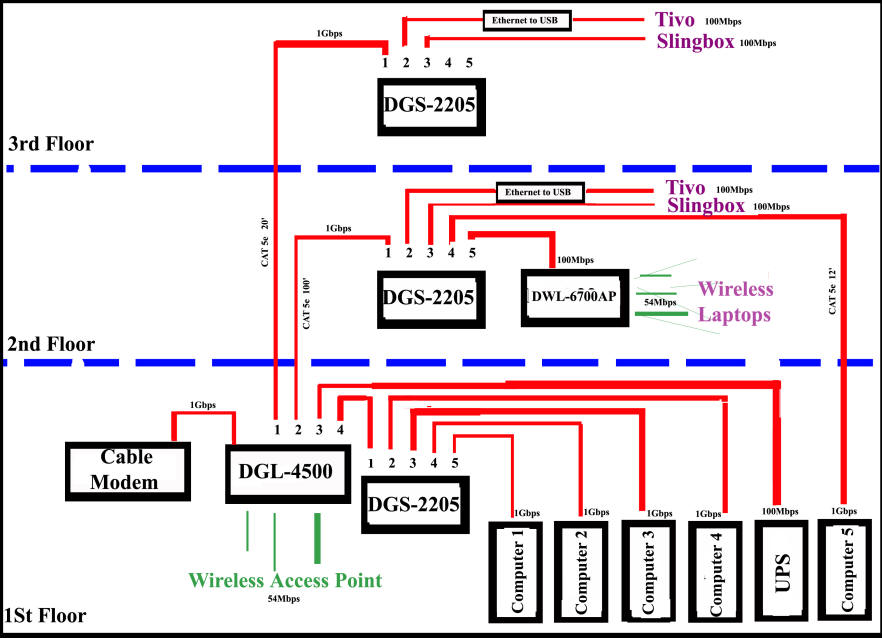
Other:
- Upon examination of the wiring diagram above, you should notice that no Ethernet device is connected to my router through more than one switch. Switches have an inherent delay time handling data packets and I did not want to compound delays by going through more than one switch.
- I bought 100 feet of CAT 5e cable and strung it outside my home and inside my garage walls as I needed. Then I bought a plastic electrical outlet box (one referred to as for old work), cut a hole in the drywall where I wanted my Ethernet port to be and fished the Ethernet through the back of my electrical box. I then mounted the electrical box in the drywall hole and used the 2 screws of the box to get the 2 "wings" on the back of the box to come away from the box and draw tight against the drywall in the back. Finally, I stripped about 2 inches of insulation off my Ethernet cable and spread the colored pairs. I then inserted each Ethernet wire into the RJ-45 connector I bought at Home Depot and used the punch-down tool provided to secure each wire. Finally, I pushed the RJ-45 connector into the center of a wall outlet plate, especially designed to hold various data or other connectors and mounted the plate to the electrical box. Now I have an Ethernet jack where I need them and simply use an Ethernet patch chord to connect either a switch or a other Ethernet device. Although available, I did not use CAT 6 cable. Because of how I run my cable I was not concerned about electrical interference bleeding in from 120volt lines run through my house. Also note that while male Ethernet connectors are available such that you can make your own patch cable or chord, these connectors require a crimping tool and because pre-made patch cables cost so little, I do not make my own. And a note here, never run any sort of data cable parallel to an electrical cable. For example, do not bundle the cable companies coax cable with electrical runs, no matter how pretty or neat it looks done that way.
- Although not shown on the diagram above, the wireless router on my home's 1st floor does provide wireless service my home's third floor well or seems to. Rather amazing actually since I did have to add an access point in the great room of our home and it only the second floor of the house. As I said above somewhere, I hate wireless. And if there comes a time when the first floor router is just not cutting it for 3rd floor Internet access, I can always add another access point off the switch I have located there.
- Performance? Really have not timed a gigabyte GB) file transfer between computers. Most I ever transfer is about 7 or 8GB's and time to transfer is never an issue. Where home network transfer speeds are important is when I am streaming a 3 or 4GB movie file off one of my computer servers to a Tivo. Once I start a Tivo transfer, I want to start playing the streaming video right away and I want the movie to be displayed without any sort of streaming pauses or delays. If you have a Tivo and it talks to a computer in your home, you know how annoying transfer delays are. And when I use my Slingbox, I want streaming media (movies or live cable TV) to again, keep ahead of actual real time display. Don't want to watch couple of minutes of a movie and then have Tivo or Slingbox say that it has to pause to get more movie. On my home network as shown above, I am achieving about 5000Kbits per second transfer rate on both Slingboxes. Considering that a Slingbox only has a 100Mbit per second Ethernet port on it, 500Kbits per second keeps my display always going with nice clear video and no pauses at all. And how does Slingbox work outside the home? Well, certainly depends on the Internet connection I have where I am trying to watch my Slingbox but have observed speed of about 1Kbit per second over the Internet. Mind you that when I command a Slingbox to start streaming me a movie off my Tivo, Slingbox has to get the video from Tivo and then pipe it through a switch, down to the router and then out the cable modem to the Internet.
- Where to improve? Wish Slingbox had a faster Ethernet port on it. Bummer than my Tivo Series 2 does not have an Ethernet port at all and thus I must use a USB to Ethernet adapter and appears that my Tivo's only support USB version 1.1 and not the speedier version 2. From Tivo's point of view, they assume that if you want to view a movie recorded on one Tivo on another, that you set up the transfer hours before you actually want to watch the movie or show. Ok, I guess, but not the way I use it. And, I need to do some more serious router settings work. My router has all sorts of special settings like defining a route or game rules and I have not tried to tweak any of these settings yet. I think by defining that a Tivo to Tivo route should take priority over other network traffic, I could enjoy some performance involvement transfer speeds.
- UPS. As shown above, I do have a Smart UPS that has an Ethernet interface in it. Via Ethernet, when a power line drop occurs and lasts beyond the battery backup cushion, the Smart UPS signals each of its 4 PC clients to perform a gradual shutdown. Nice but comes with some overhead. Constantly, the UPS is sending queries over the network to make sure it still has communication with each of its PC clients. At this point, I have not taken the time to try to figure out how much of available bandwidth on my home network is being used by the UPS and whether or not I can adjust some setting in the UPS firmware to reduce Ethernet traffic. Of note there is that if you want or need to UPS 2 or more PC's, you have to use a Smart UPS with an Ethernet card built-in.