
Shared Knowledge
"APC RS900 - How to Setup for the First Time"
16 February 2014

Summary: Unfortunately you can not just plug the RS900 into a wall outlet and then plug in a device you want to support (well you could but...). You must connect the APC to a computer, install free APC software on your personal computer (PC) and set up the RS900.
Background:
The APC RS900 is not a dumb, fixed features, device, it has programmable settings.
When you buy a used APC RS900, you have no idea what the internal settings are.
You can only access these settings by:
1. Having an operational battery pack installed in the RS900. Note: the APC RS900 will not turn on for the first time if a battery pack is not installed or the battery pack is not charged.
2. Having the APC cable that has an USB connector on one end an RJ-45 connector on the other. If you do not get this cable with your purchase, you can buy one off eBay.


3. Have APC's Powerchute software installed on the PC. A free download from APC.
4 The APC RS900 must be powered on.
Note: if you buy an APC RS900, it is better to buy one with an operational battery pack, includes the APC USB to RJ-45 signal cable and one that the seller warranties to be operational. Otherwise, you buy one with no battery pack, spend $40 or more for a battery pack and then find out the RS900 is not properly charging the battery pack!!
Setting up the RS900:
With the RS900 powered up and displaying it is on-line, connect the signal cable from the RS900 to your computer USB port.
Install APC's free Powerchute software.
Start Powerchute.
If Powerchute does not detect your RS900, check both ends of the signal cable.
If Powerchute will not detect your RS900 after have turned off your PC and RS900 several times with the signal cable connected, your RS900 could be defective and you should contact the seller.
Once you have Powerchute on your PC screen, you will notice various tabs on the left panel you can mouse click on.
Below is a screen capture of each of the Powerchute screens.
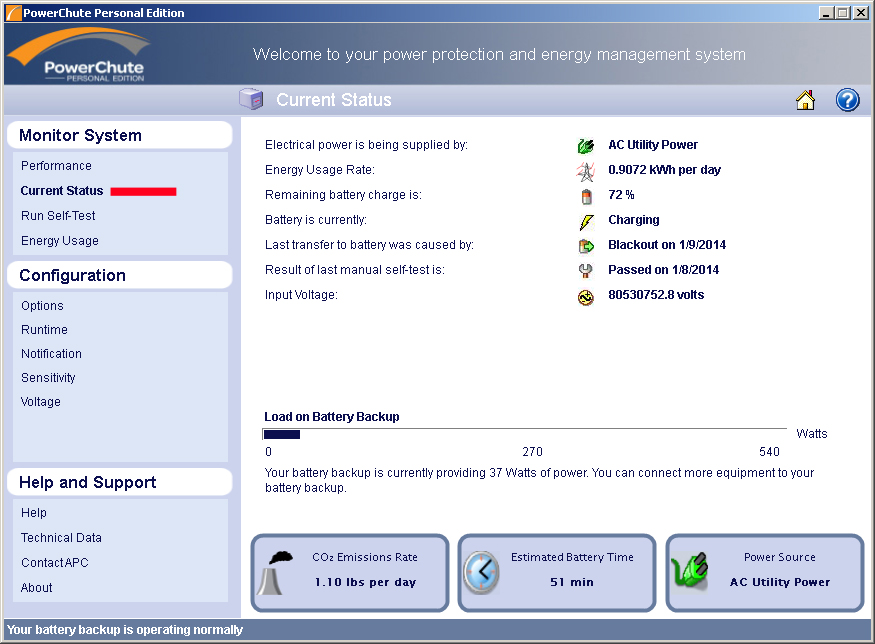
This Powerchute screen shows the current charge status of the battery pack.
You will notice that the "Input Voltage" is listed as 805030752.8 volts which is obviously wrong. This reading came from an RS900 with a defective battery charing circuit.
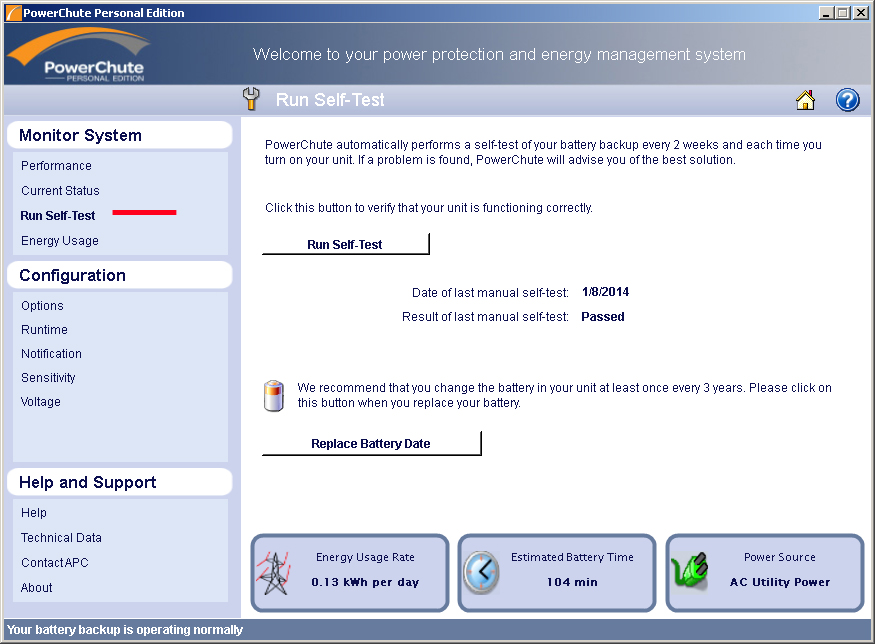
From this Powerchute screen, you can initialize an RS900 self test.
Note here, that I have found an RS900 can pass a self-test but still fail to properly charge the battery pack.
I recommend you connect a load to the RS900, like a laptop, and then unplug the RS900 from the wall outlet, forcing it into battery backup mode.
Now let your load drain down the RS900 battery pack. You can check on the status of the battery pack via the status screen.
Once the battery pack gets to 20% charge or less, plug the RS900 back into a wall outlet and monitor the status of the battery pack.
Although it should take a while, the battery pack should eventually reach 100% charge. If it does not, and you are 100% confident that your battery pack is 100% operational then is a circuit problem with your RS900 and you need a replacement.
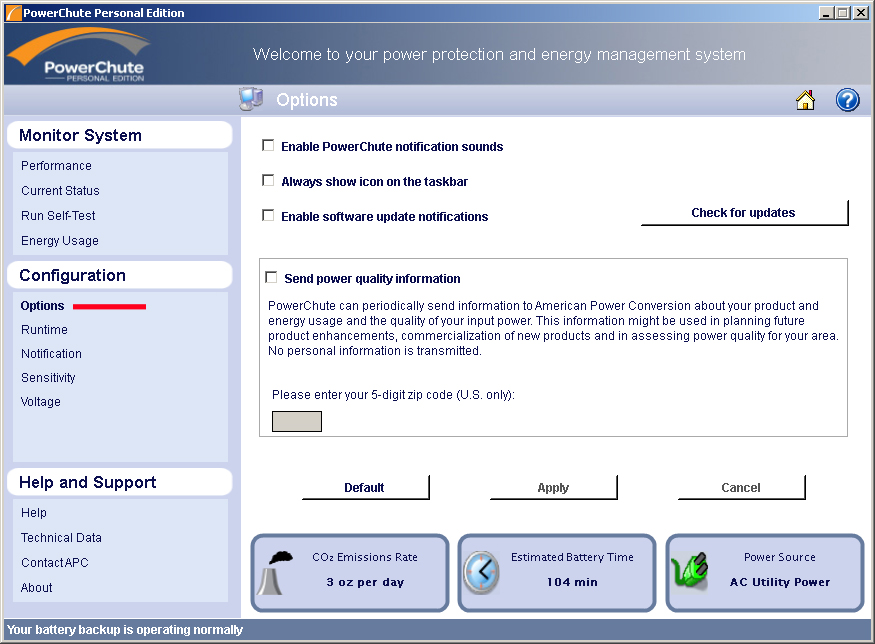
This screen is only valid if the RS900 is supporting a PC.
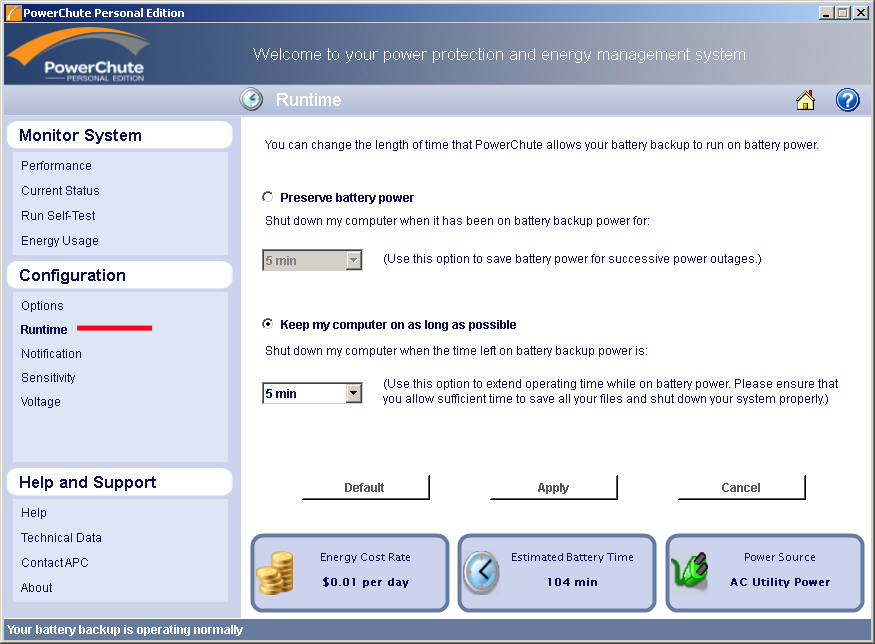
The screen above lets you configure when the RS900 will signal your attached PC to shutdown gracefully. This is only valid if you have the signal cable in place between the RS900 and your PC and Powerchute is properly installed on your PC.
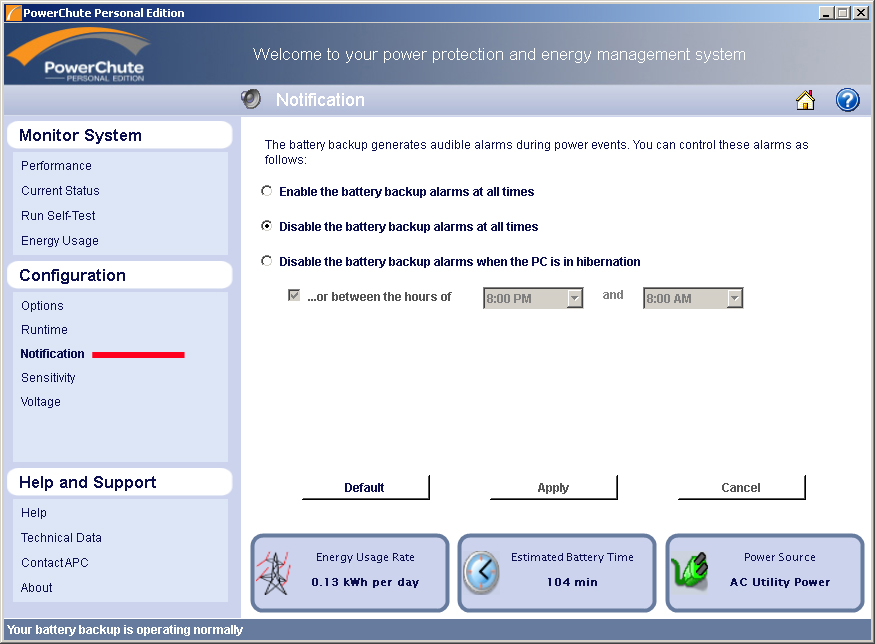
The APC RS900 has a built-in audible beeper that will sound at various conditions or errors. You can turn these RS900 sounds on or off via this screen.
I personally do not want the RS900 to be sounding an audible alarm, so I have turned these all off.
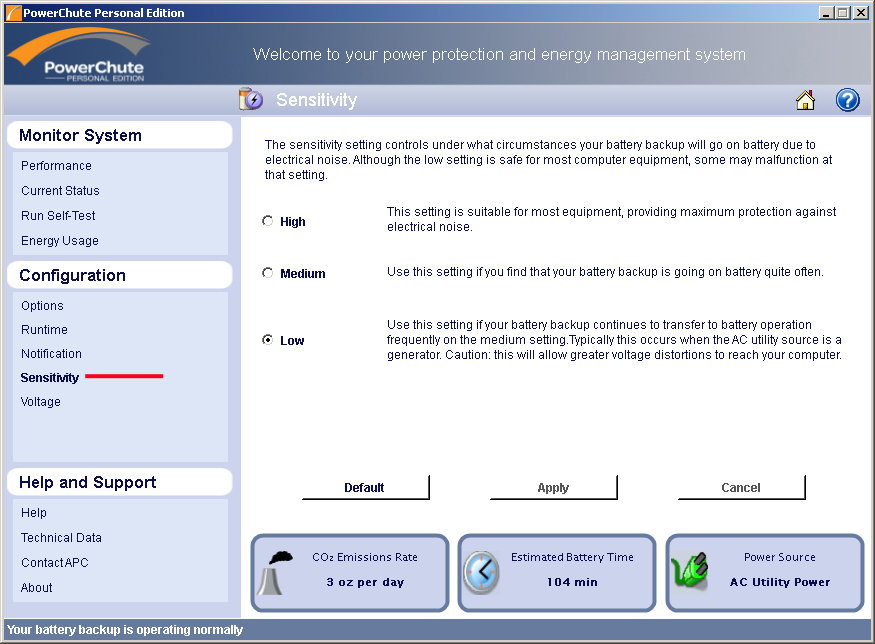
The Powerchute screen above lets you set the sensitivity of RS900 power line monitoring hardware.
From various Internet reports and my own experiences, any setting higher than "low" causes the RS900 to constantly be switching between input power and battery backup mode, potentially keeping the battery less than 100% charged when you really need it.
Suggest you set sensitivity to "low".
Perfect, clean, input power is a true sine wave of 60 cycles but various devices can place garage signals into a home's wiring and thus appears as "noise". A well constructed PC power supply filters out all this noise or most of it but noise can cause all sorts of strange problems in computers.
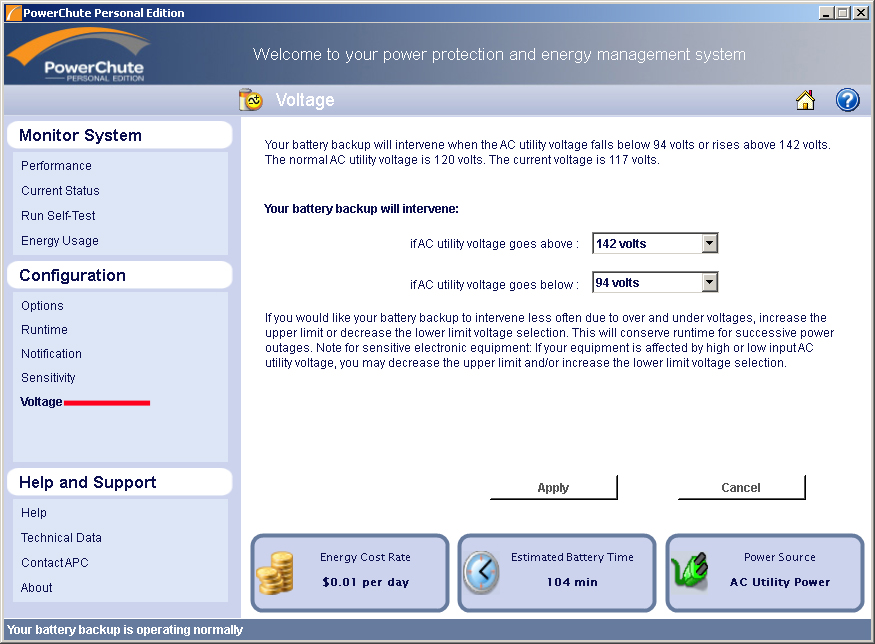
Via the screen above, you can define your range of unacceptable input power and yes, line power can get too high or low and cause devices problems.
I have noted that multiple light bulbs in my house will burn out on the same day and I have confirmed this is due to very high power voltages.
You can set high and low to whatever you wish. I would suggest the settings above, if not a little lower, upper voltage to start with.
Settings stick:
All settings you define in Powerchute will stay in the RS900 no matter if connected to wall power or the battery pack removed.
It is possible that if the RS900 experiences an overload or power surge, settings could be lost or scrambled.